| Main page Graphics Photography Music & Audio Audio Plugins Video Tools Web Design Documents Space Astro Amiga Funny Surreal Links & Contact |
Priority WatchDogAutomatic process & thread priority controlMany applications for Windows forget to set their priorities correctly, causing background render jobs to slow down the responsiveness of foreground tasks. By using the handy "Auto" setting, this systray application offers a way to automatically lower the priority of any program that's been using a lot of CPU for a long time. Once the program stops using a lot of CPU, Priority Watchdog will raise its priority back to normal. Requires Microsoft Windows 7 or later and .NET 4.7.2Download The systray icon shows CPU, Disk access and memory usage.
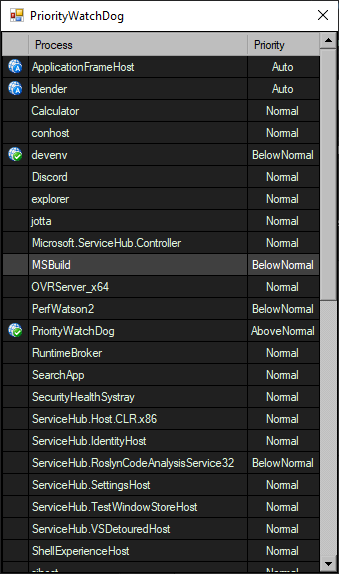 To open the status window, right-click the systray icon and choose "Show status".
In the status window you can right-click a process and select the desired priority.
Pressing "R" will refresh the process list. Escape closes the window.
To open the status window, right-click the systray icon and choose "Show status".
In the status window you can right-click a process and select the desired priority.
Pressing "R" will refresh the process list. Escape closes the window.
How to Install with Limited PowerUse this approach if you want to limit PriorityWatchDog to only have access to the programs you started yourself.
How to Install with Full PowerUse this approach if you want PriorityWatchDog to be able to control the priority of programs started by any user.
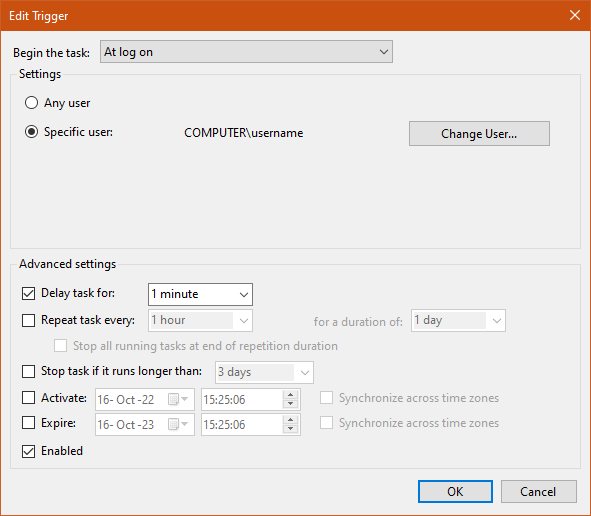
Website by Joachim Michaelis
|