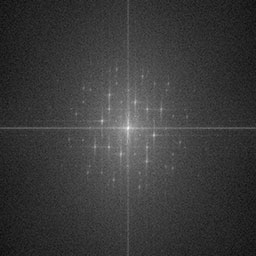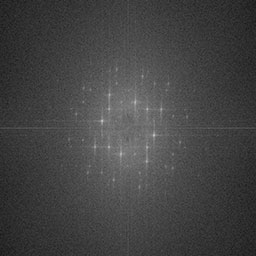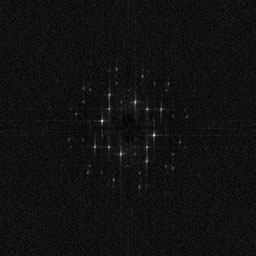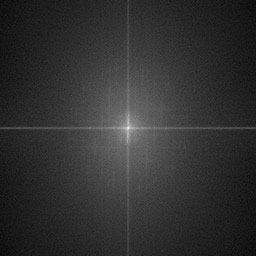| Main page Graphics Photography Music & Audio Audio Plugins Video Tools Web Design Documents Space Astro Amiga Funny Surreal Links & Contact |
FFT Raster RemovalHave you tried scanning something from a newspaper, and realising that the raster dots from the print process were quite horrible to look at? I've come up with a method on how to remove them using an FFT Plugin for Photoshop. Update: The free software Gimp now also has an FFT filter that works well. Original scanned image:
After this you go through a rather abstract sequence of noise identification and removal within the fourier transformed space. Some of the involved steps will be explained below. Resulting image for comparison:
The Process
The real chain of events is a little more complex than this. One problem is that a greyscale image will turn into a color image when you run the FFT filter. This is a necessary step because the FFT'ed data splits up a greyscale image into "phase" and "amplitude", which need to be kept separately. Thus, the process can only handle grayscale pictures or separate color channels. So to denoise a color image (in RGB mode), i had to go through this process three times: One for red, one for green and one for blue. To make this entire process less painful, i've created this action for Photoshop. The action requires this FFT Plugin. More examplesOnce again i've tried doing the procss in color. This is somewhat troublesome compared to processing a greyscale image, as you have to repeat the process three times. This trick is now included in the action.Original scanned image: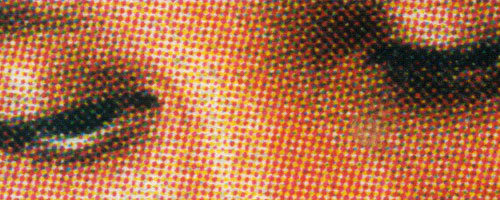
Blurred to remove rasters (this is what people often do):
Using my new FFT approach: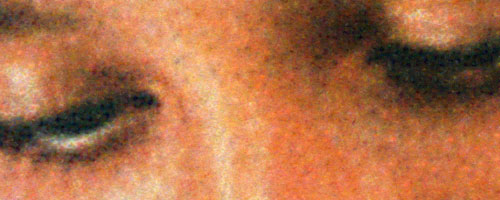
Credits to Alex Chirokov for writing this very cool plugin. Website by Joachim Michaelis
|